MerchantSpring requires your Shopify store URL and an API token/password issued by your store in order to connect to your store and display data.
Obtaining your store URL
Your store URL is the web address ending with myshopify.com that you use to view and manage your store. If you use a custom store domain, please enter the original web address of the store, not the custom domain.
Obtaining your store API token/password
To obtain an API token/password for use with Marketplace Manager, follow the steps below:
-
From your Shopify admin page, go to Apps, and you will see a screen like this:
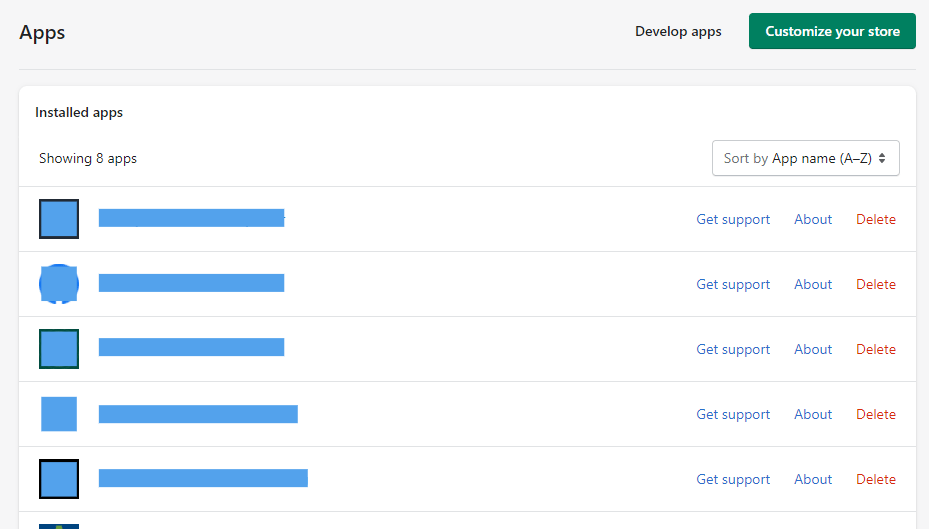
2. Scroll down and click "Develop apps for your store".
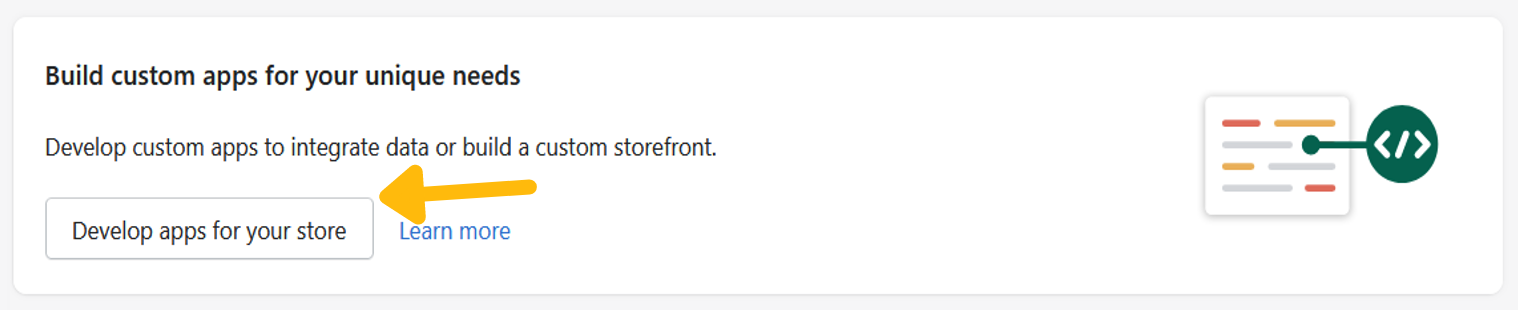
3. This will open the "App development" section. Click "Create an app".
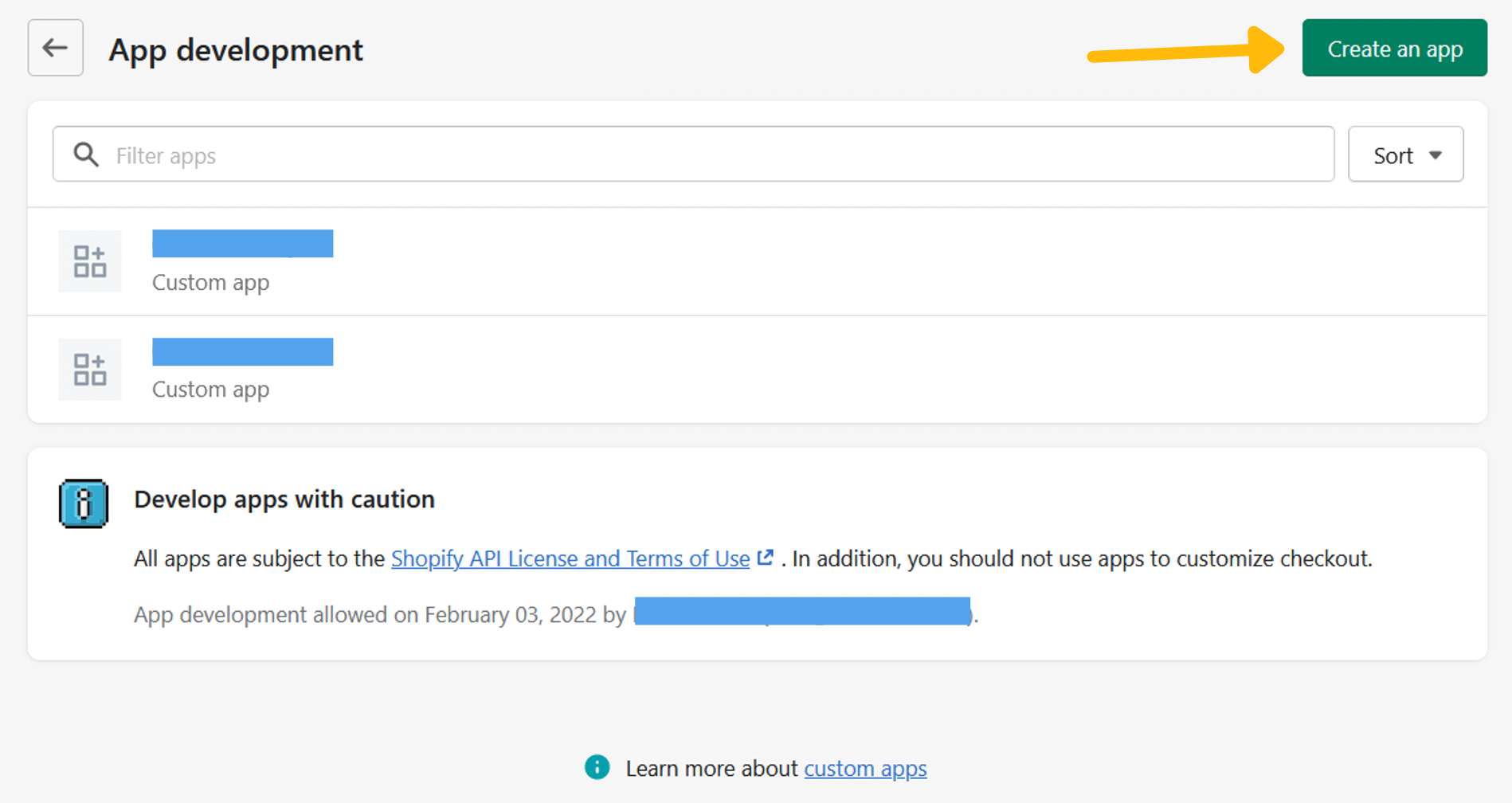
4. Fill out the fields as shown below to create an app then click "Create app".
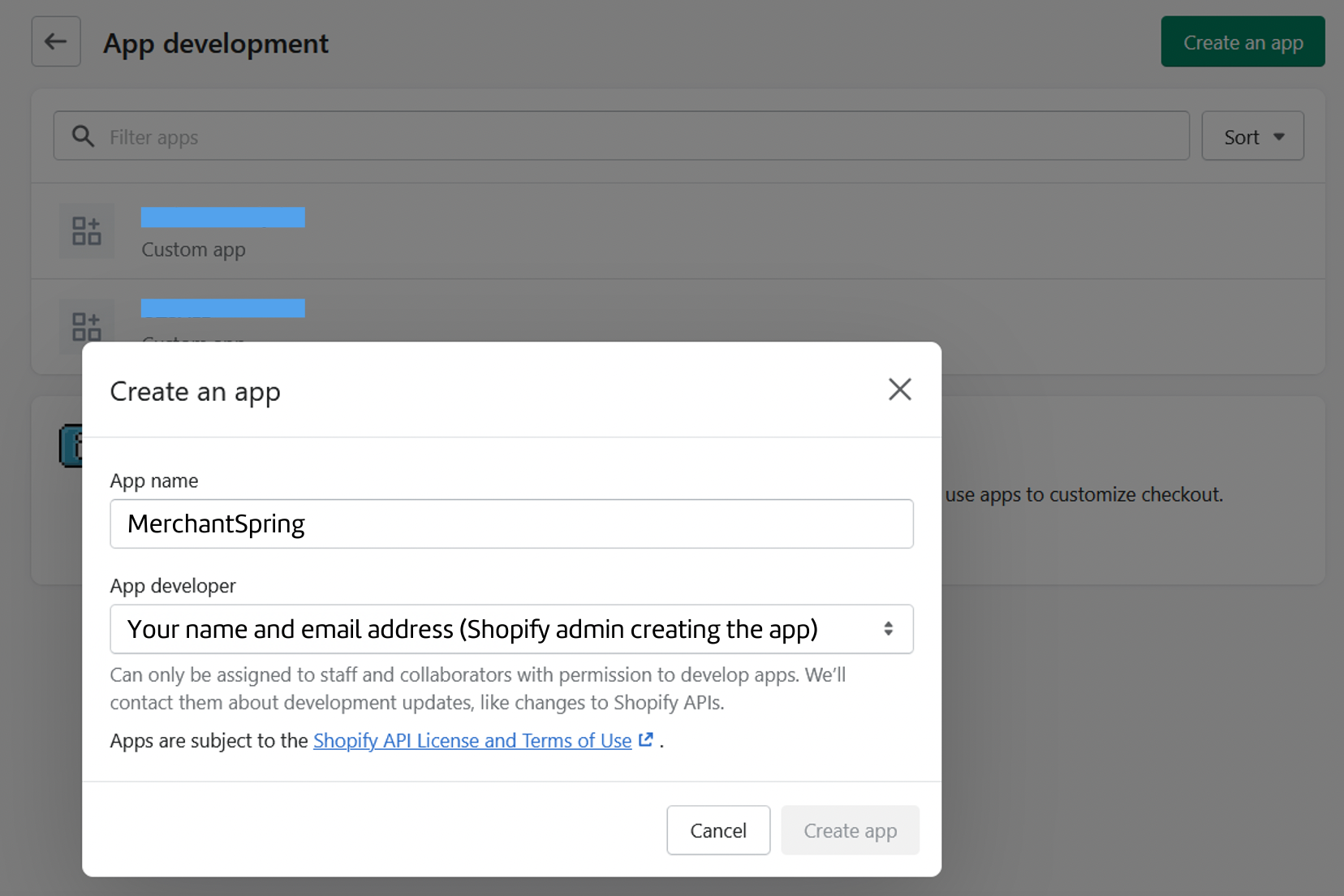
5. Under "Configuration" > "Admin API integration", make sure to provide the right permissions as shown below.
Set the "read" permission for the fields listed in the image below. Include "read_products".
Then click "Save".
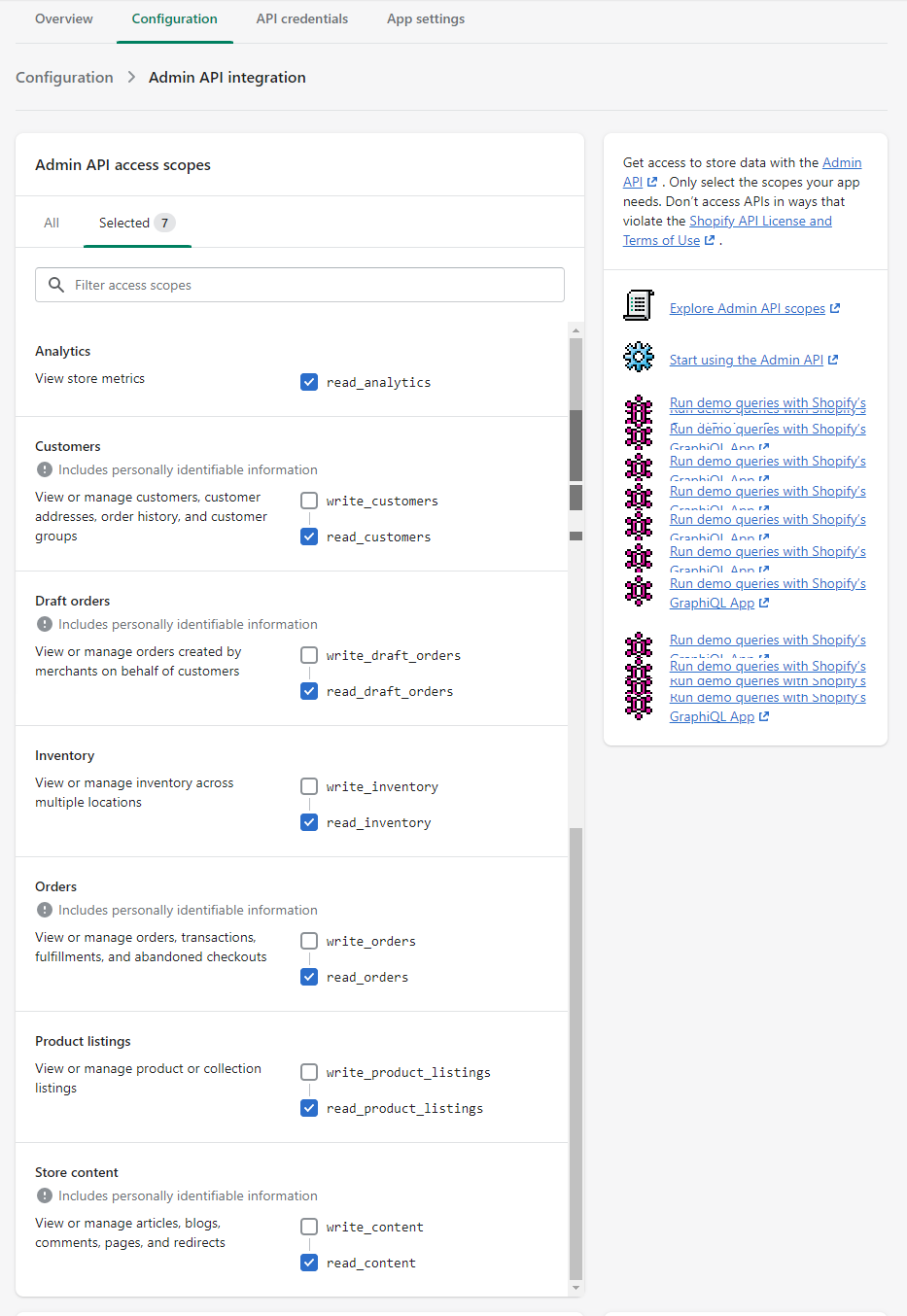
6. Under "API Credentials", click "Install app".
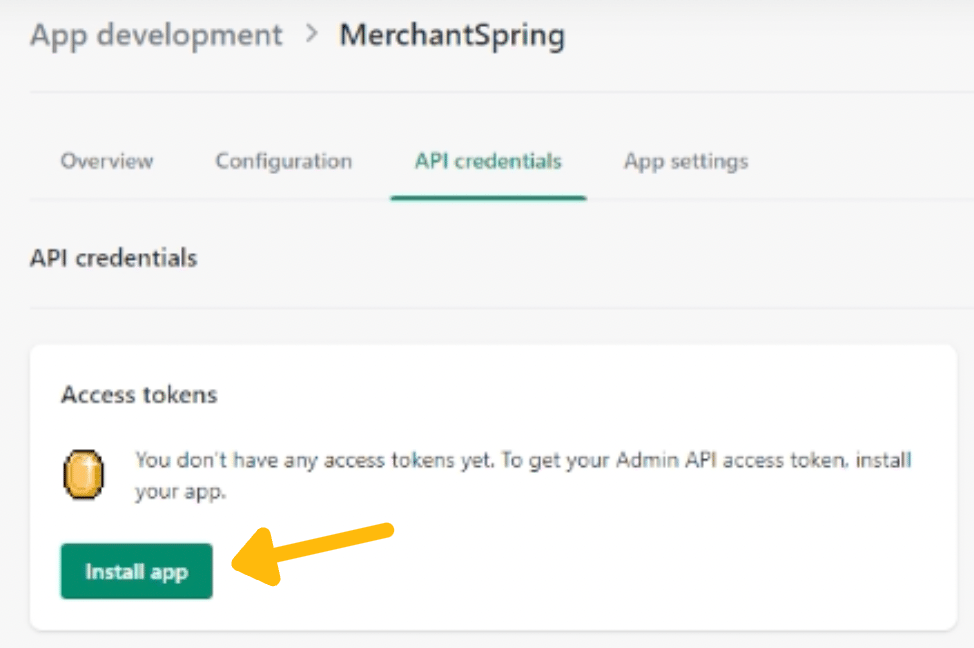
7. On the pop-up screen, click "Install".
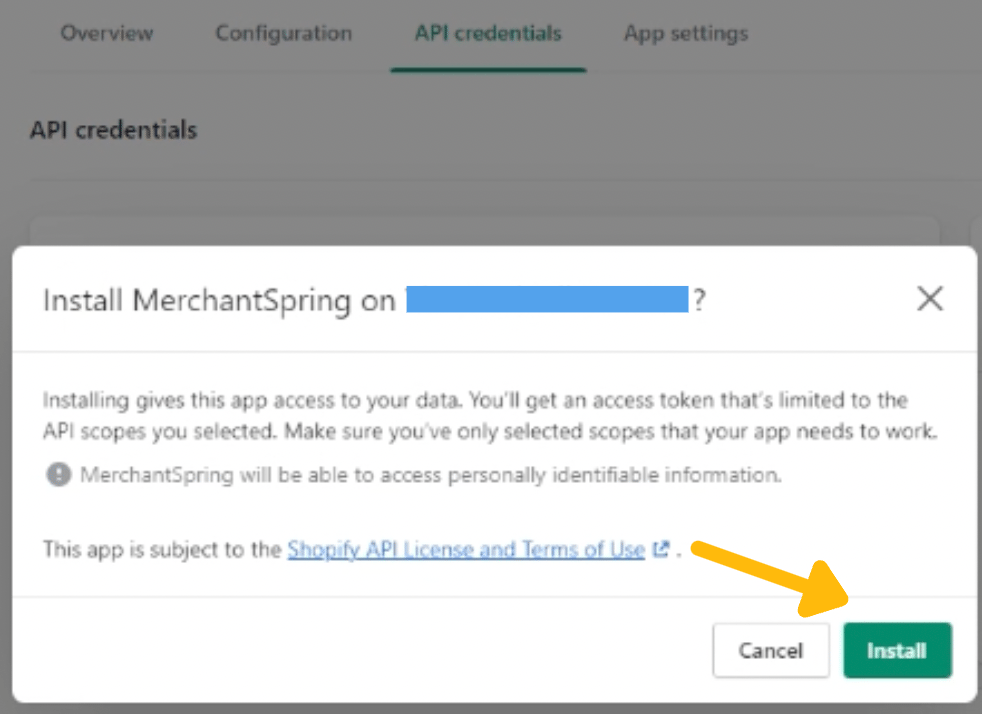
8. You will then see a screen like this. Please note that you can only reveal your API token/ password once. Make sure to paste it somewhere safe. Click "Reveal token once" then copy the values revealed.
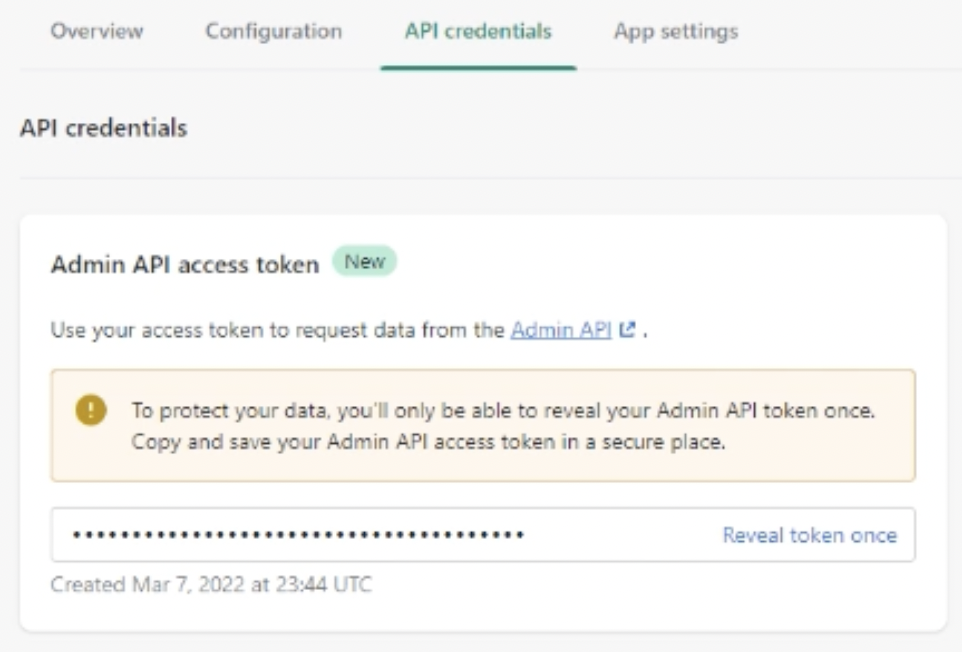
9. Log in to your MerchantSpring Marketplace Manager account. Go to "+Add Channel" then click the Shopify button.
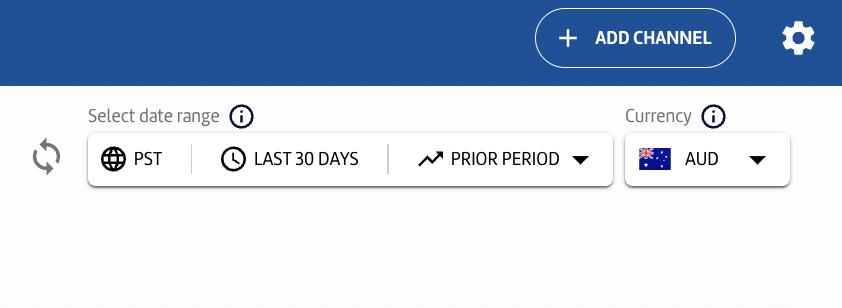
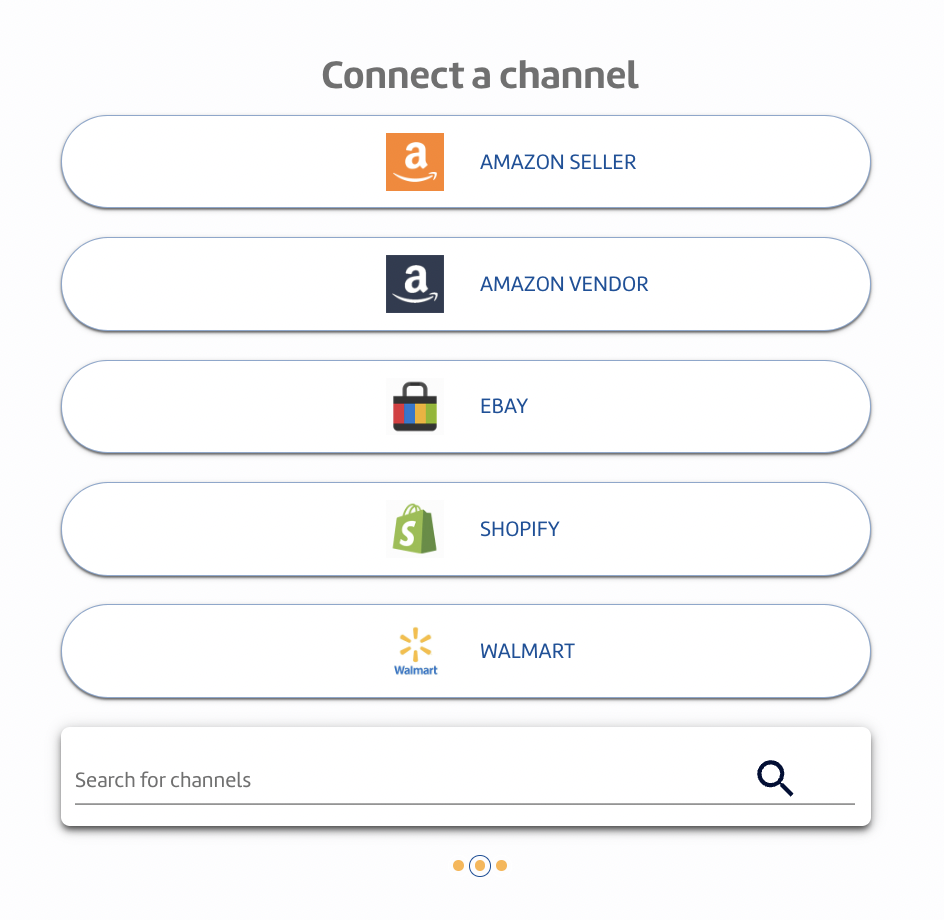
10. Type your Shopify store URL then paste the copied API token/password into the Shopify connection page in your Marketplace Manager account. Click the "Connect" button.
The domain needs to be in the internal Shopify format. Typically this will be something like: https://shopifystorename.myshopify.com
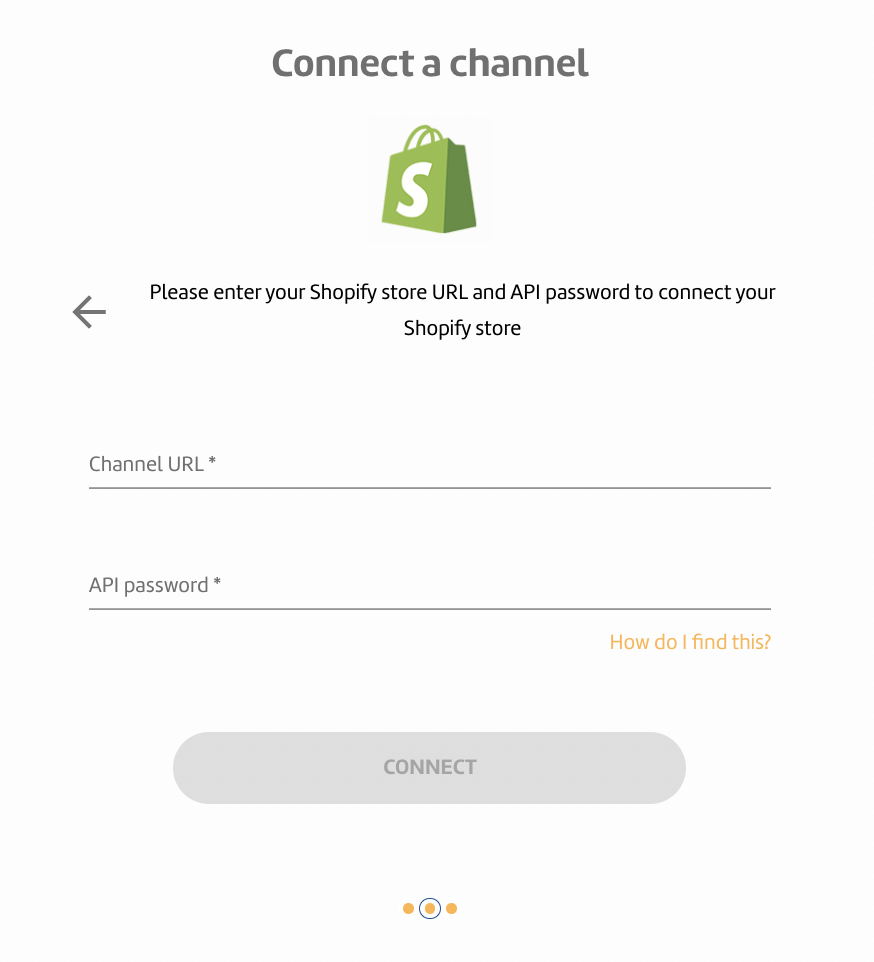
11. After this screen, your Shopify channel will then be connected to the Marketplace Manager and start syncing data. Congratulations!
If you need any help just say hi in chat, or book a time with us. We’ll set up a screen share and do it with you.
If you have any other questions, just let us know. We're always happy to help!
.png?height=120&name=MS_Master_Horizontal_Reversed%20(1).png)