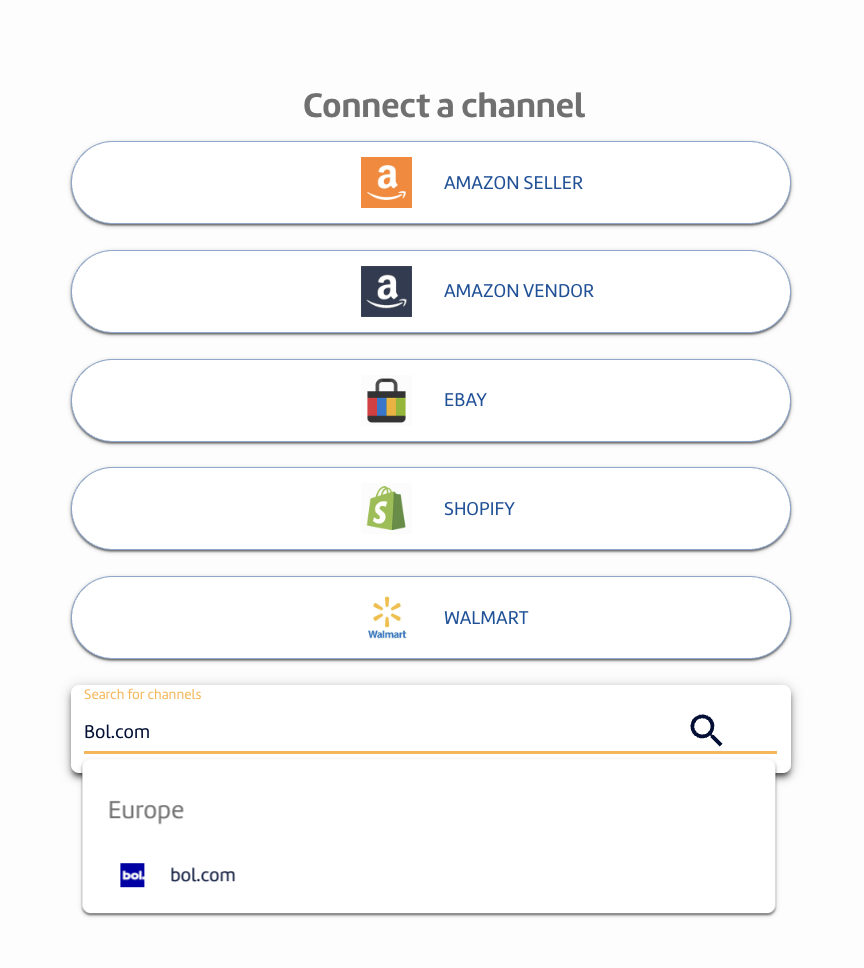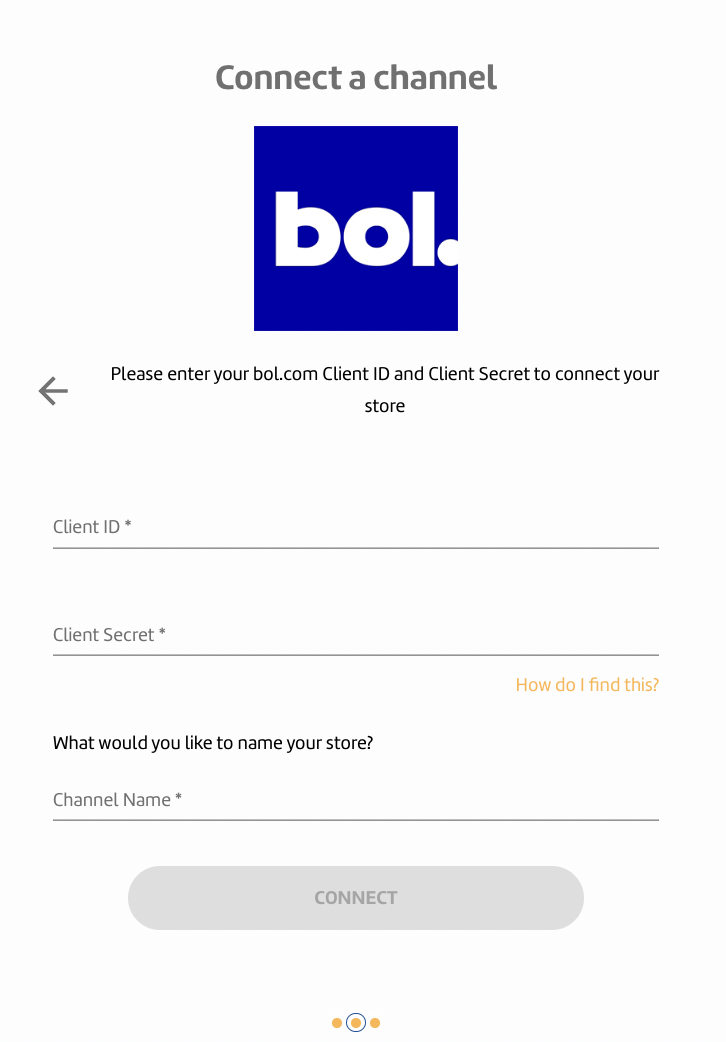Bol.com credentials
MerchantSpring requires your personal Client ID and Client Secret issued by your store in order to connect it to the Marketplace Manager and display data.
To get your bol.com personal Client ID and Client Secret, follow the steps below:
Step 1: Acquiring API credentials
Any partner willing to interact with the retailer API will need a set of credentials (a clientId and a clientSecret), which can be acquired through the Seller Dashboard (SDD).
1.1. Log in to SDD
Log in to SDD, open the settings page and find the section called 'API Instellingen'.
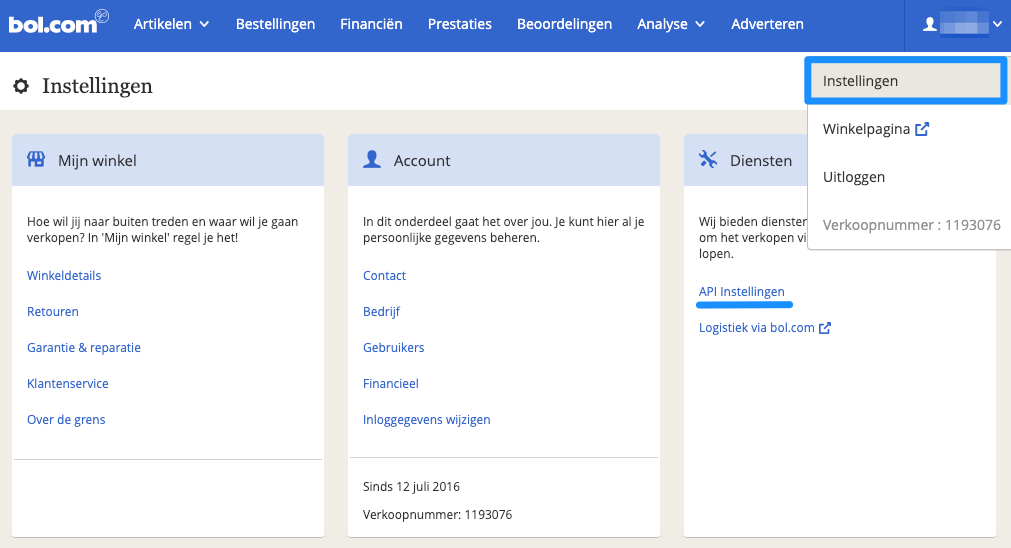
Next, fill in the details of the technical contact. We need partners to supply this value so bol.com Partnerservice can get in touch whenever we see behavior on the API that should be optimized or prevented. Not supplying contact information will mean partners cannot access the API.
Next, credentials need to be created in the settings. After saving the technical contact information, new sections will be available to create credentials. Press the 'Aanmaken' button to open a dialog in which you can specify a specific name for the credentials.

In the text field, provide a name for the credentials. This value is used to identify the credentials server side when doing requests and for retailers to identify what the keys are used for.
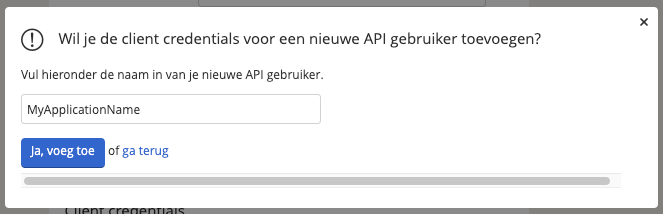
When done, press the blue button to create the credentials. The newly created credentials should now show up in the list.
To get the full set of credentials, click the 'Toon secret' link below the listed Client ID. A popup will open containing the ClientSecret.
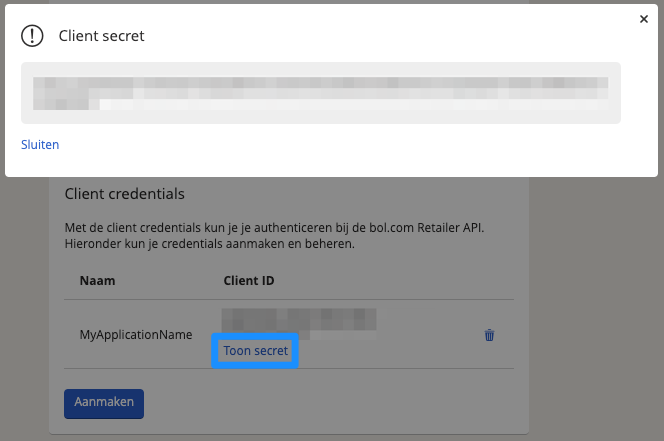
These are the values you need to access the retailer API.
Step 2: Connect your bol.com store to MerchantSpring 2.1 Login to your MerchantSpring account. Go to "+ ADD CHANNEL". Click "search for channels", then type "Bol.com". 2.2 Enter your Client ID and Client Secret. Assign a Channel Name.
2.3 After this screen, your Bol.com will be connected to the Marketplace Manager and will start syncing data. Congratulations!
If you need any help just say hi in chat, or book time with us here. We’ll set up a screen share and do it with you.
If you have any other questions, just let us know. We're always happy to help!
.png?height=120&name=MS_Master_Horizontal_Reversed%20(1).png)