Tags are used to group the channels however you'd like so you can filter your view of the dashboard or create multi-channel reports.
There are 2 ways to set up Tags.
THROUGH THE DASHBOARD VIEW or THROUGH MY ACCOUNT
Option 1: In the Dashboard, click the dropdown arrow under the "Select Tags" filter. Click on "Add Tags". This will open "My Account > Channels".
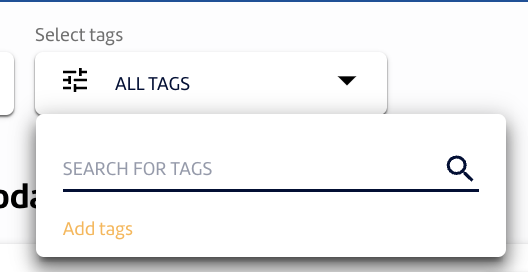
Option 2: Click the dropdown arrow in the upper right corner of your account. Click "My Account" then go to "Channels".
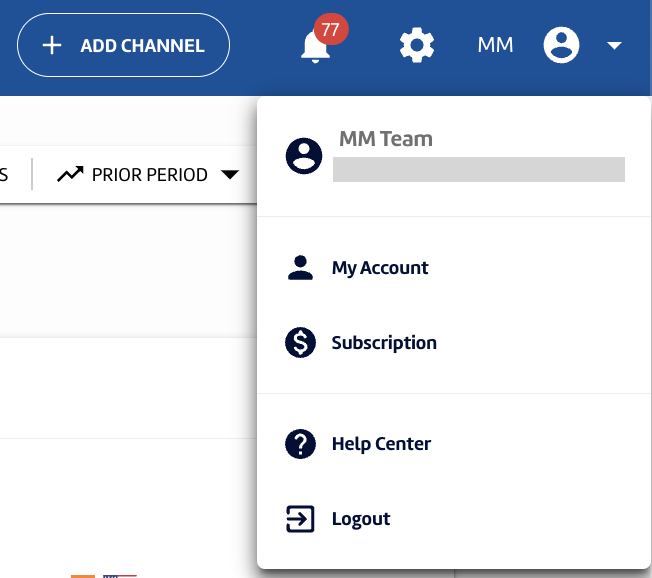
Then follow the steps below:
1. Across the channel you'd like to tag, click the dropdown arrow "Add Tags".
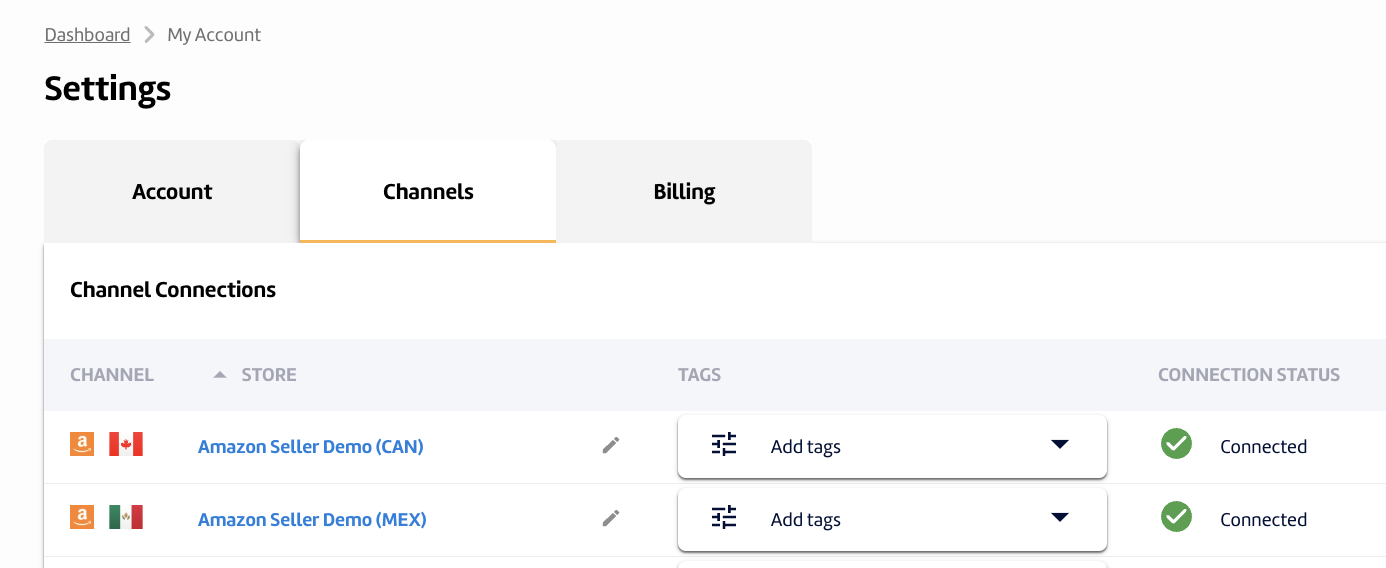
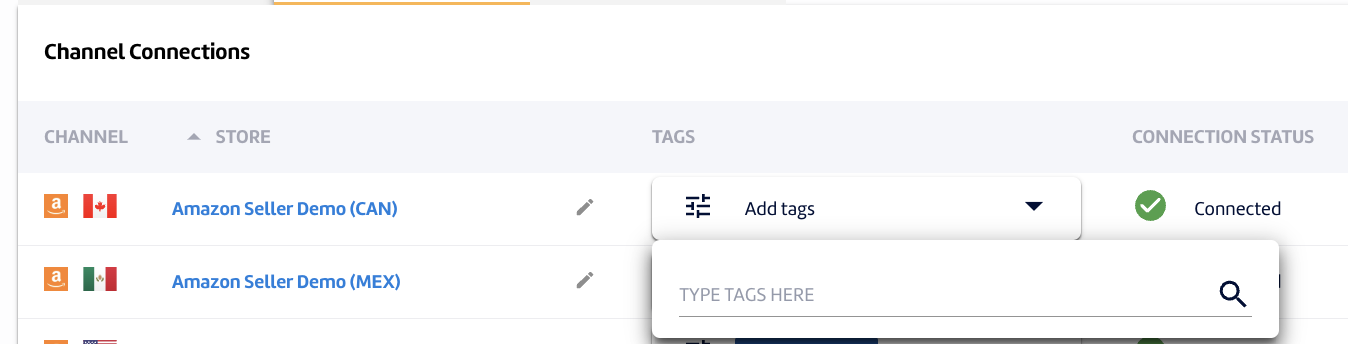
2. Type the Tag you'd like to set for that channel then press Enter.
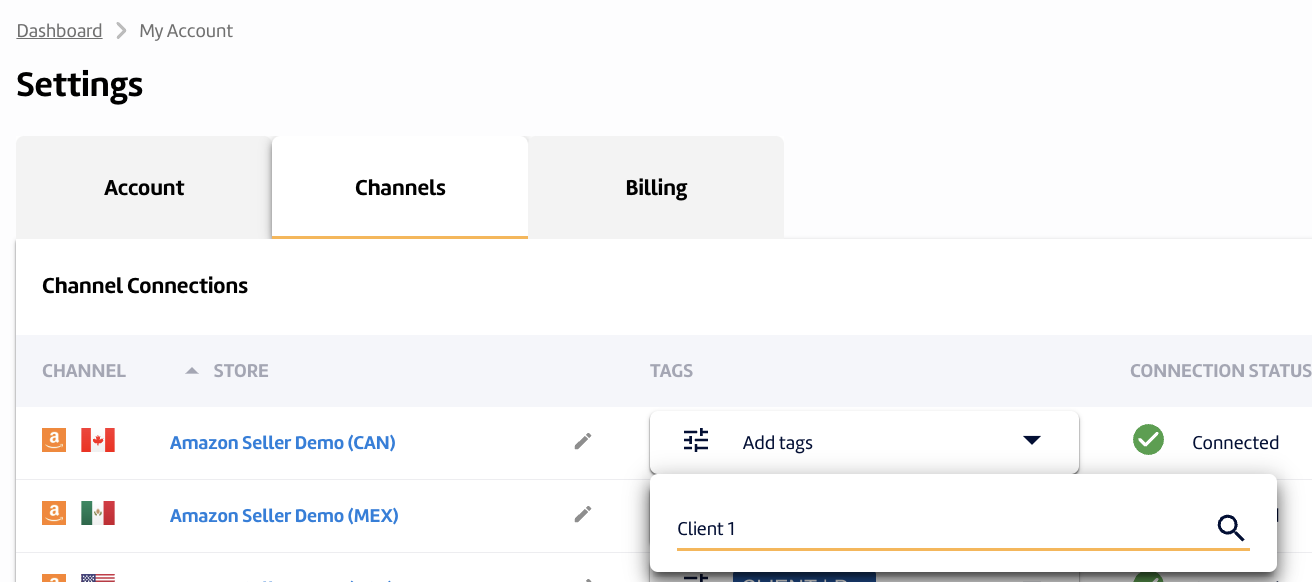
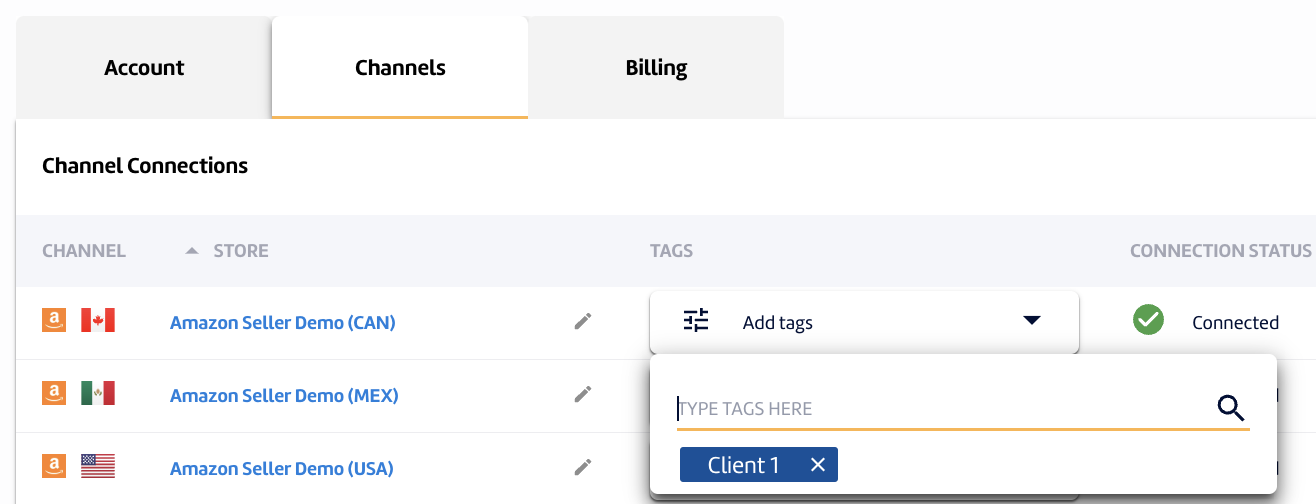
3. You can have multiple tags for each channel. Assign the Tag to multiple channels to group them together.
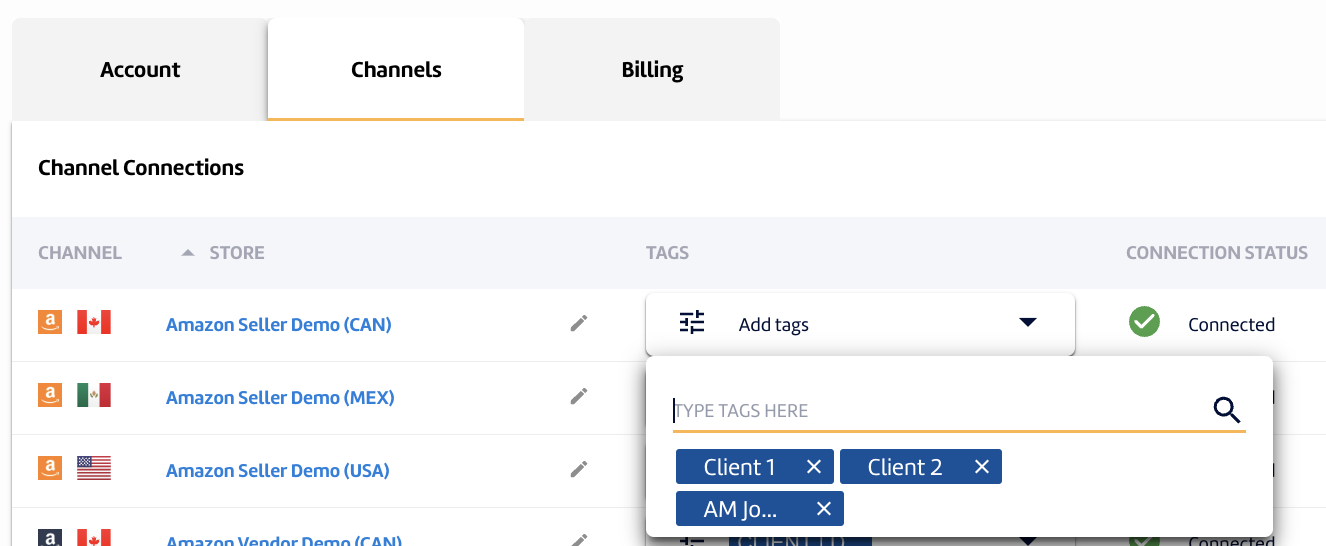
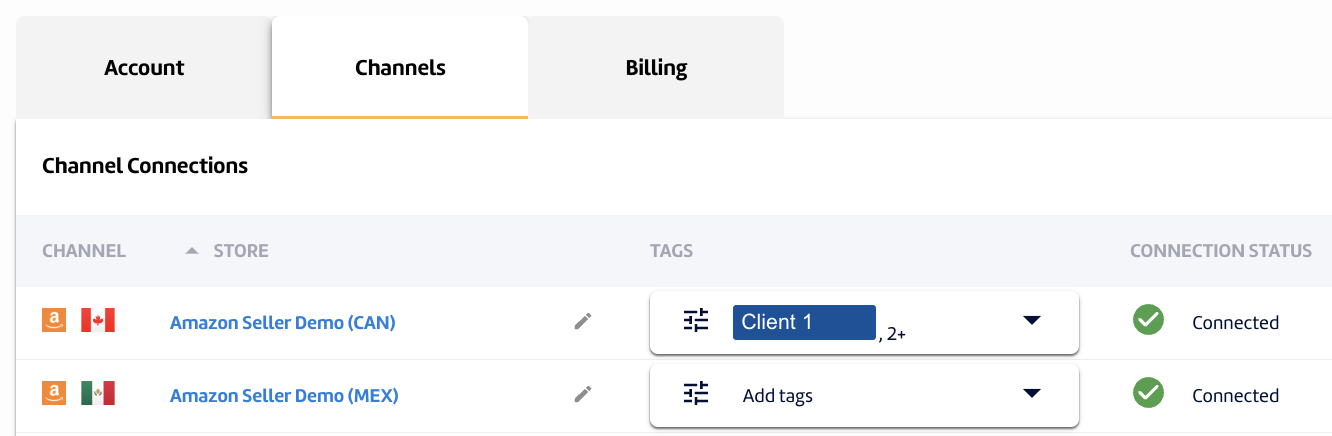
4. You can now filter the Dashboard or create a multi-channel report using the Tag.

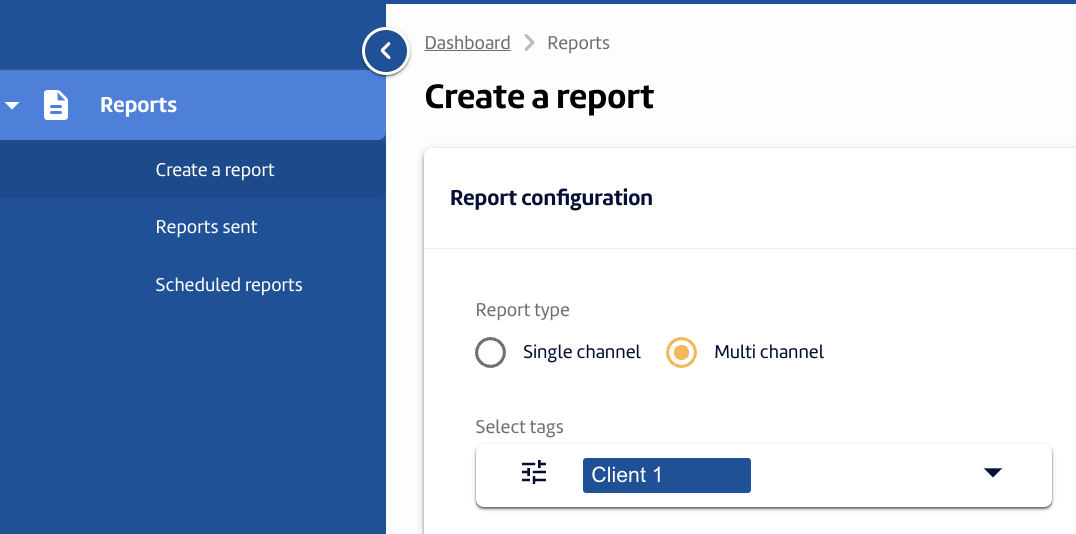
.png?height=120&name=MS_Master_Horizontal_Reversed%20(1).png)