You can view the performance of your products aggregated in a way that makes sense for your business. To get started, define a Custom Group and add products to it using the steps below:
1. Go to My Channels > Sales by Group.
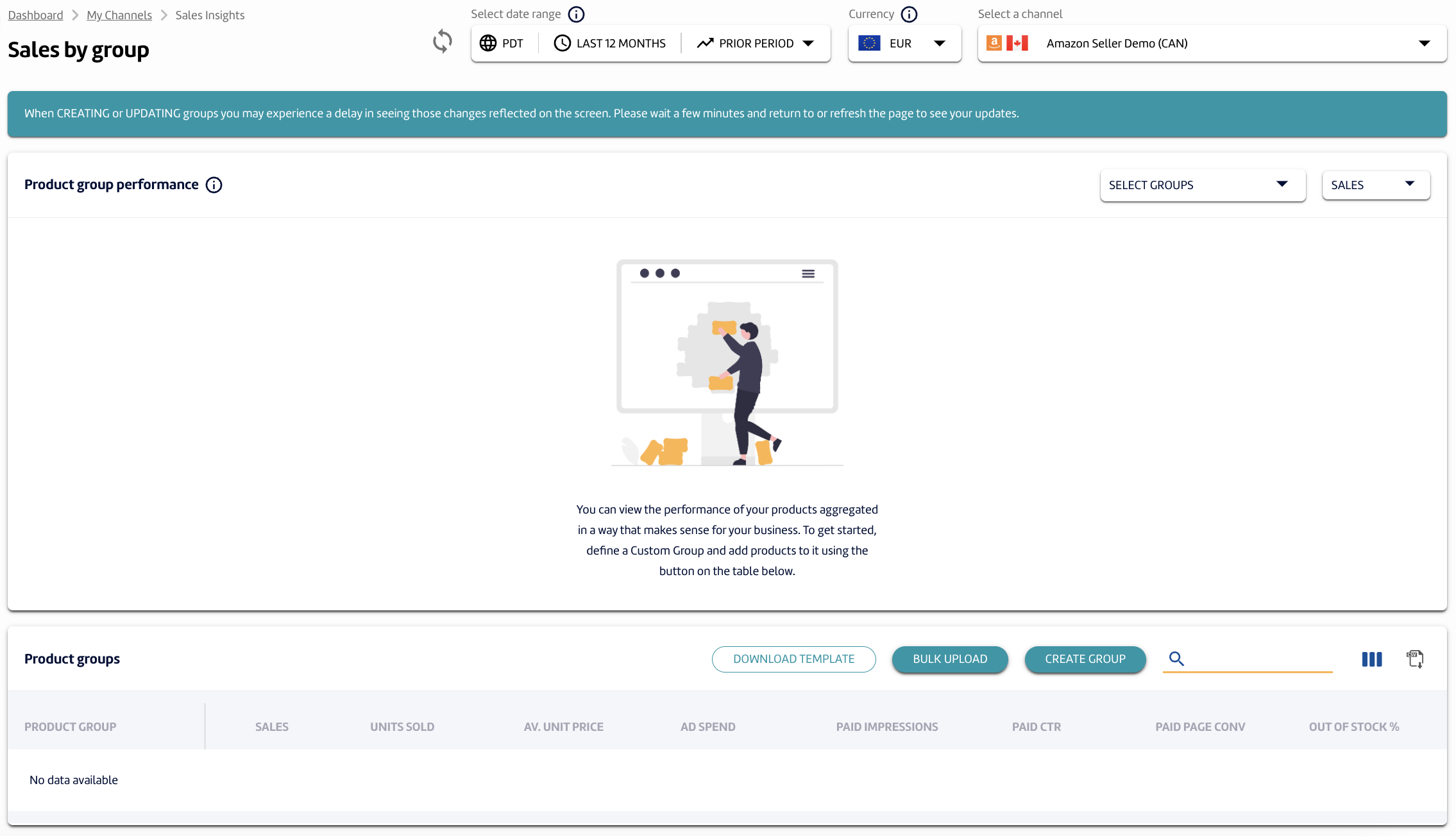
2. To manually create groups, click the Create Group button, and choose between "By Products" or "By Brands". Then set the Group name, then search products by SKU or ASIN. Click Save.
By Products - You can manually select which SKUs you'd like to include in the group.
By Brands - This will include all products under the Brand. This will automatically update if any SKUs are added to the Brand.
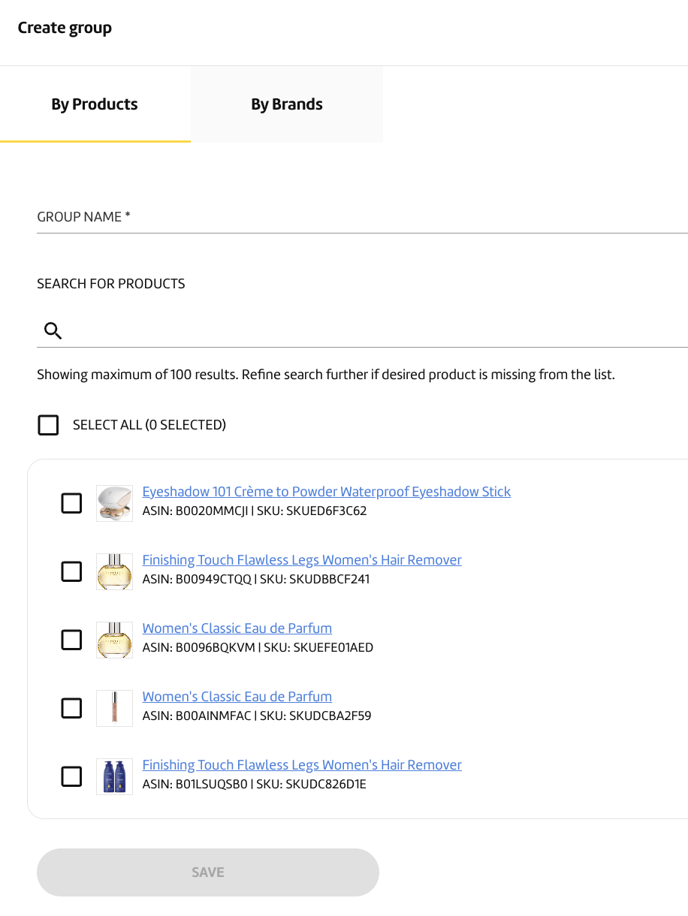
3. To manually create groups, click the Create Group button, set the Group name, then search products by SKU or ASIN. Click Save.
To bulk upload groups, click on Download Template.
The custom groups CSV template provides an easy way for you to bulk update custom groups for your channel. When updating your custom groups using this template, please keep in mind the following:
-
Please do not modify the column headers in the template. Specifically, please do not add, remove, or re-order columns.
-
You may delete data rows from the template. Deleting a row will remove that SKU from the group. Deleting an entire group must still be done via the user interface.
-
You will receive a list of SKUs not found when the bulk upload is complete. These products were not found in our system. Please check for mistakes such as extra spaces or mistyped characters.
-
You can edit your new groups directly through the user interface after the upload is complete.
4. Once you've filled out the template, go back to the Sales by Group report and click on the Bulk Upload button. Choose the file then click Confirm.
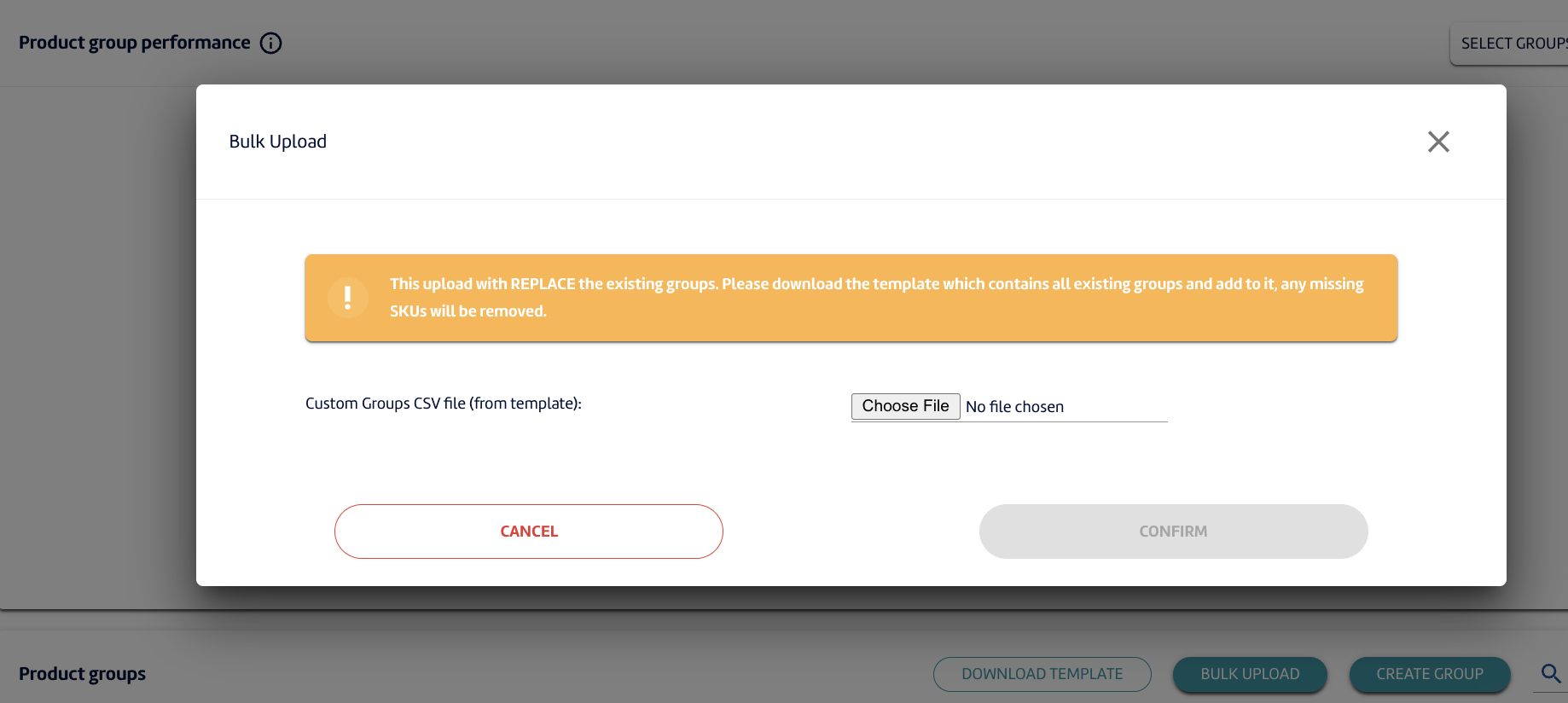
5. If you're adding/modifying groups, download the template and make the changes there. Then upload it again via Bulk Upload.
P.S. When CREATING or UPDATING groups you may experience a delay in seeing those changes reflected on the screen. Please wait a few minutes and return to or refresh the page to see your updates.
6. You can now track the groups in the Product group performance and Product groups.
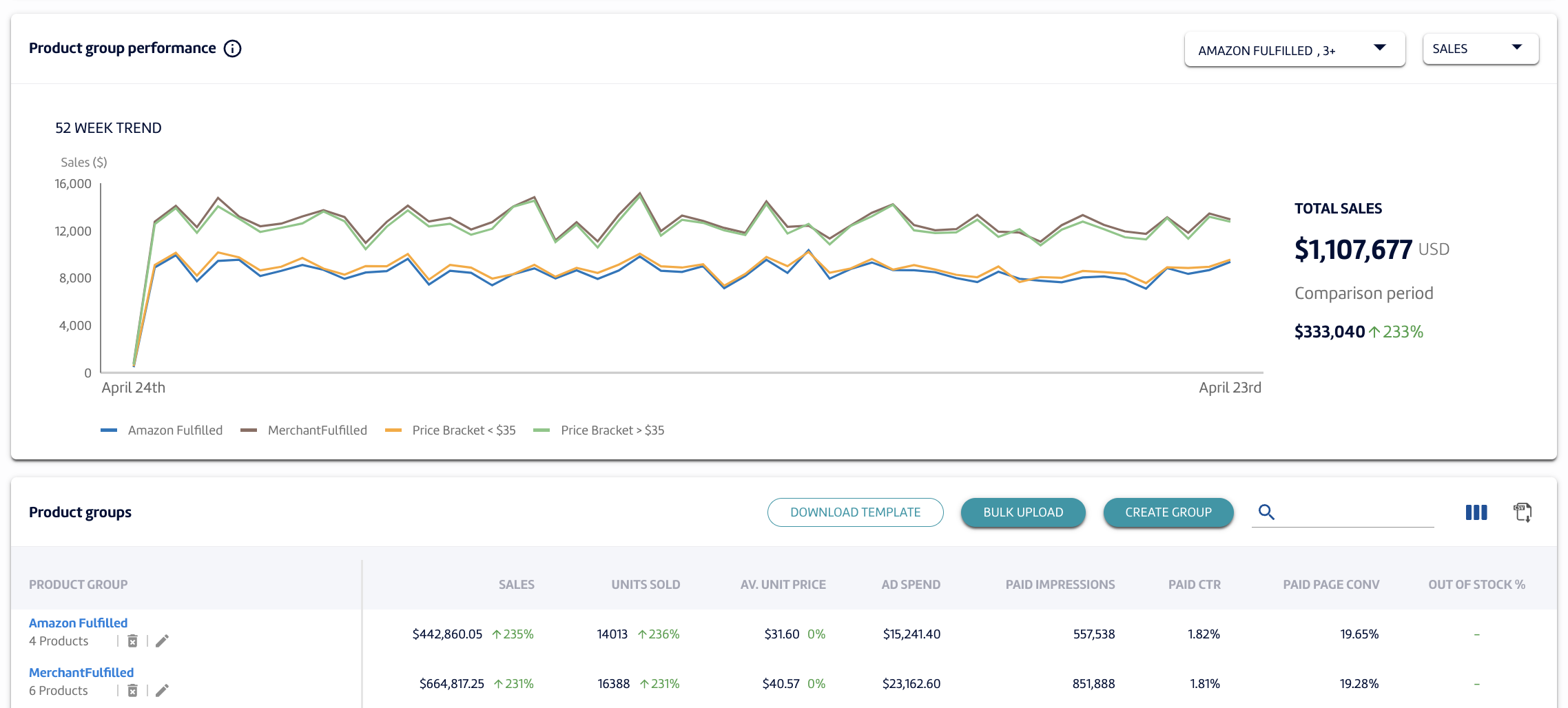
.png?height=120&name=MS_Master_Horizontal_Reversed%20(1).png)