Step-by-step process of connecting your Criteo account
1. Click "+ADD CHANNEL". Under Channel Type, choose Advertising Channel.
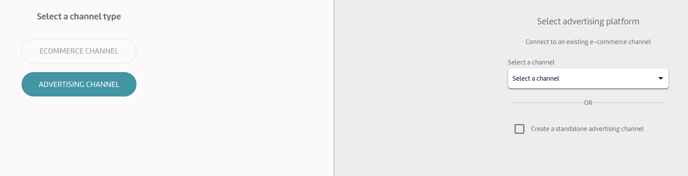
2. Click the box for "Create a standalone advertising channel", then click Next.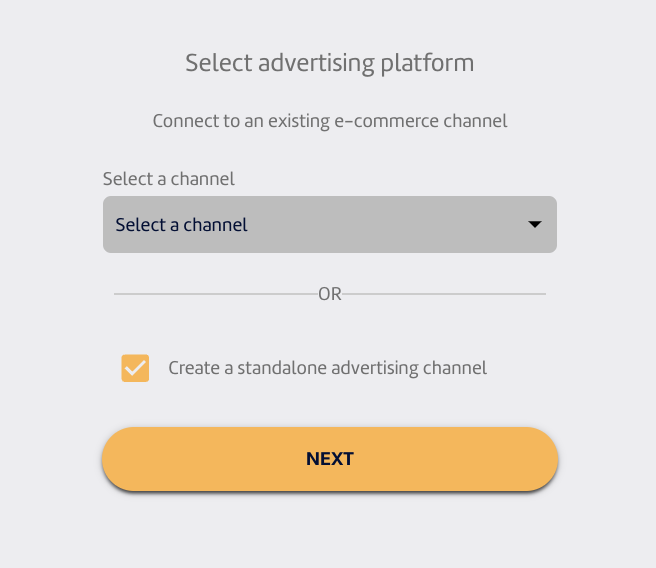
3. Choose Criteo as the advertising platform.

4. Click CONNECT.

5. A pop-up will then appear showing the login page for Criteo. Log in to your Criteo account.
*** If you're using a pop-up blocker, you would need to disable it first.

6. You will then see a screen showing the permissions you'll be authorizing for MerchantSpring. Kindly click on "Agree" to all.
7. After this screen, your Criteo advertising account will be connected to MerchantSpring and will start syncing data. Congratulations!
If you need any help just say hi in chat, or book time with us here. We’ll set up a screen share and do it with you.
If you have any other questions, just let us know. We're always happy to help!
.png?height=120&name=MS_Master_Horizontal_Reversed%20(1).png)