Follow these outlined steps to get the necessary file needed to upload your historical campaigns data from your Amazon Advertising Console to MerchantSpring.
1. Log in to your Amazon Advertising console
2. On the left-hand side, click on Sponsored Ads reports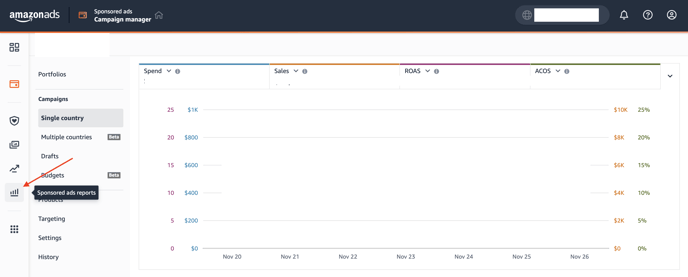
3. Next, click the "Create Report" button and set up the report configurations (see Steps 4 & 5 below).
4. Report Configurations:
Report Category: Sponsored Products
Report type: Campaign
Time Unit: Daily
Report Period: As far back as you need (below screenshot is only a sample)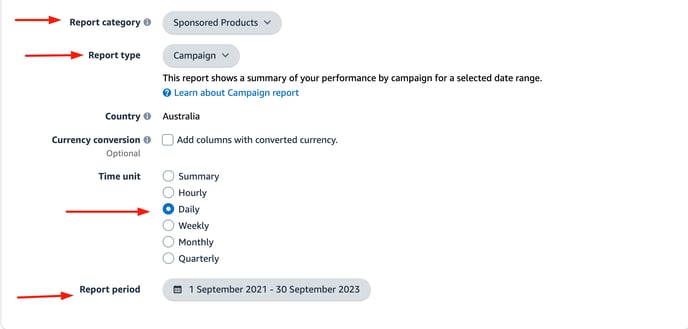
5. Report Settings:
Name the report, and set the request time to "Now".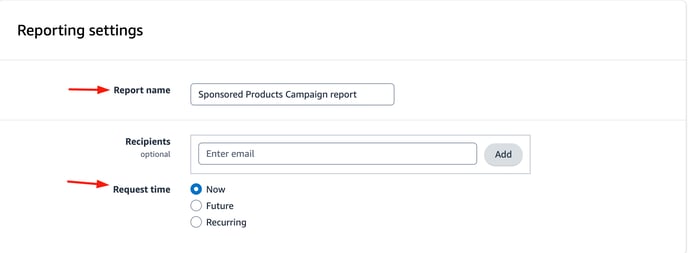
6. Hit the "Run Report" button at the top right-hand side of the page.
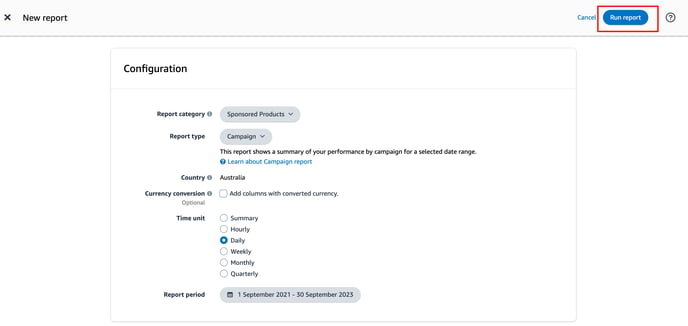
7. When the report is ready, click the download button.
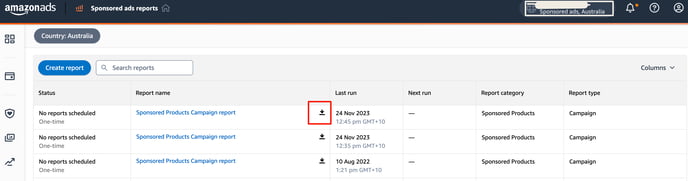
The downloaded CSV file can then be uploaded directly to your MerchantSpring account.
.png?height=120&name=MS_Master_Horizontal_Reversed%20(1).png)