Learn how to set up your Amazon Marketing Cloud (AMC) channel in MerchantSpring, including steps for instance creation and approval times.
1. Click on ADD CHANNEL

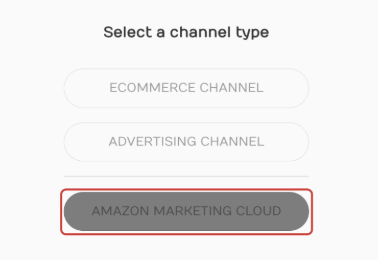

2. Click on AMAZON MARKETING CLOUD
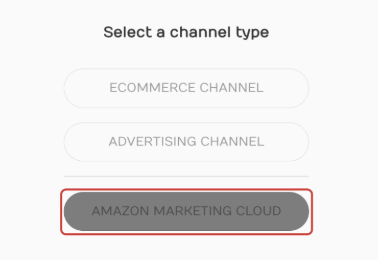
3. Select the Country and add a name for your AMC channel and click on NEXT.
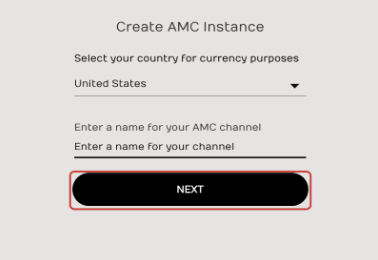
4. Select your Advertiser. You can select either Amazon Advertisers or DSP Advertisers, or both.
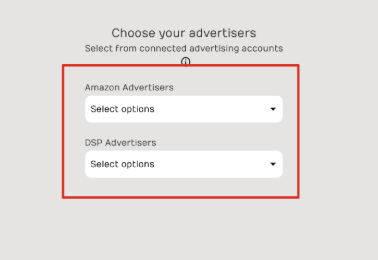
5. Click CREATE INSTANCE
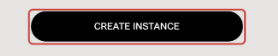
6. Wait for the Green Banner that says:
“SUCCESS: Your instance creation request has been submitted. It may take up to 48 hours to complete. You can check the status via the sync banners on the DASHBOARD.”
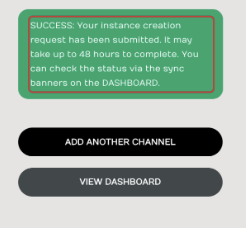
Please note:
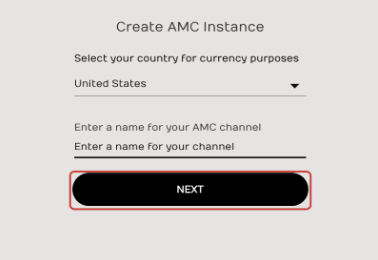
4. Select your Advertiser. You can select either Amazon Advertisers or DSP Advertisers, or both.
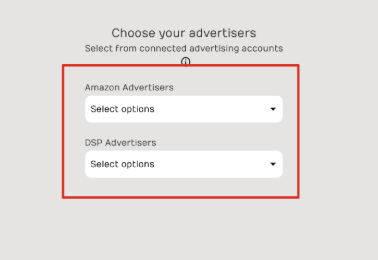
5. Click CREATE INSTANCE
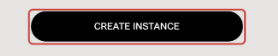
6. Wait for the Green Banner that says:
“SUCCESS: Your instance creation request has been submitted. It may take up to 48 hours to complete. You can check the status via the sync banners on the DASHBOARD.”
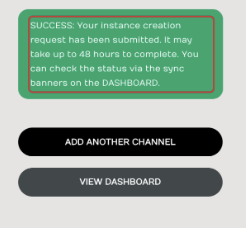
Please note:
It can take 1 to 10 days for your AMC instance to be created, depending on how your request is routed within Amazon:
- Automatic approval: 1–2 days (only for single-advertiser setups)
- Manual approval: 3–10 days (most common, especially for multi-account setups)
If it has exceeded the timeframes listed above, please email support@merchantspring.io for further assistance.
.png?height=120&name=MS_Master_Horizontal_Reversed%20(1).png)