You can now filter essential information to create a channel that isolates client performance within your account.
A Filtered Channel is a customized group of products treated as their own channel, therefore, giving you access to MerchantSpring reports specific to the set group.
Here's the step-by-step process of how to create/connect a Filtered Channel:
1. Create a custom group under Sales by Group. You can either manually create a group by Products, by Brands, or download the template and bulk upload it.


2. Once you've created the group/s, you'll see the view below.
Note: Future changes to the custom group will automatically sync to the Filtered channel.

3. Go to "+ ADD CHANNEL" then select ECOMMERCE CHANNEL
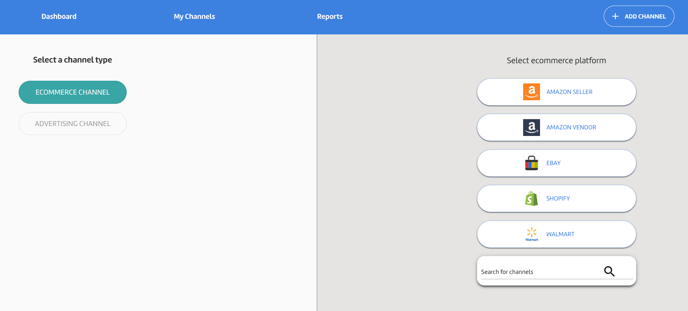
4. Click on "Search for channels" and select the type of Filtered Channel you'd like to create.

5. You will then Select a channel and a group. Then click "Create"
Example for "Amazon Seller Central Filtered":
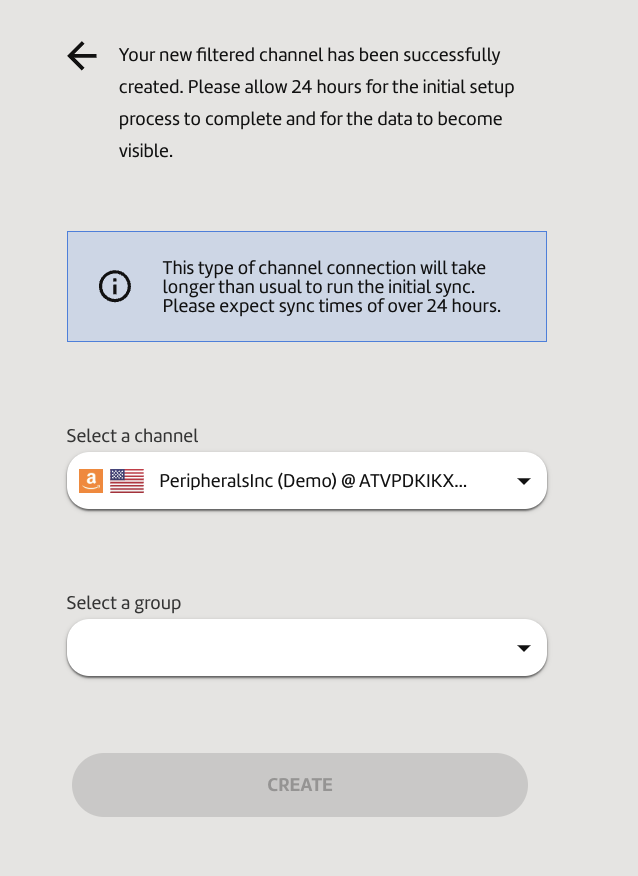
6. Your filtered channel will then be created. Once completely created and synced, you'll find the filtered channel under My Channels.
If you have any questions, you can reach us at support@merchantspring.io. We're always happy to help!
.png?height=120&name=MS_Master_Horizontal_Reversed%20(1).png)